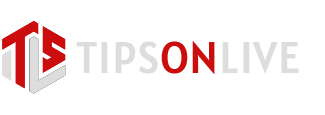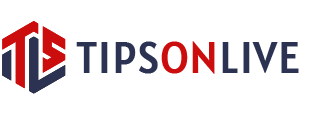Properly configuring A record mapping in GoDaddy ensures that your domain functions correctly and directs visitors to the intended destination. It is an essential step in setting up your online presence and ensuring smooth access to your website or services.
Remember, changes to DNS settings may take time to propagate across the internet. Be patient, and allow for some time for the changes to take effect.
Copy the Static IP address of your Lightsail Instance
As the first step to point a GoDaddy domain to Amazon Lightsail Instance, you have to get the instance’s static IP address. You can find it once you login to your AWS Lightsail dashboard. Copy the IP address and Paste it in notepad or somewhere else, you will need it in the next step.

Update Lightsail Instance’s IP address in Domain Control Panel
To point an A record in GoDaddy, you can follow these steps:
1. Log in to your GoDaddy account.
2. Navigate to the “My Products” section & you can see the domains you registered already.

3. Select the domain name you want to manage.



It’s important to note that changes to DNS settings may take some time to propagate across the internet, so it might not be instantaneous. The actual steps and interface may vary slightly depending on the version of GoDaddy’s control panel you are using, but the general process should be similar.
If you encounter any difficulties or need further assistance, GoDaddy’s customer support team can provide specific guidance for your account.